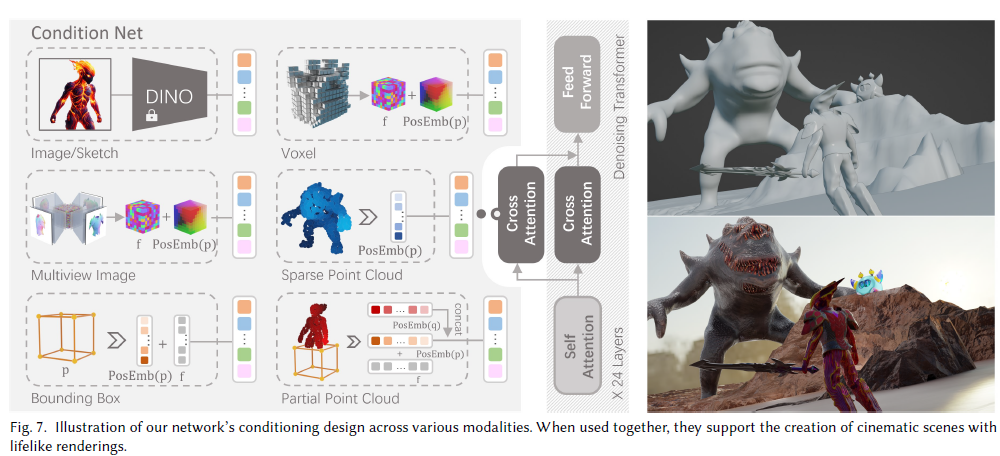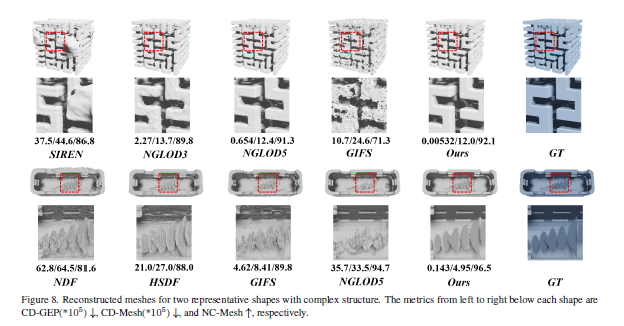ColMap OpenMVS workflow
Through a lot of reading about those doc and issue
I wanna write a tutorial for fresh people.
This is prepare for linux server (means no desktop)
And I have compile the latest version colmap and openmvs
Step 1
colmap feature_extractor \
--SiftExtraction.use_gpu 0 \
--database_path $PROJECT/database.db\
--image_path $DATA_ROOT/$PROJECT/images
- here
--SiftExtraction.use_gpuis using for linux server only, you can comment it out if you have desktop. --ImageReader.camera_model PINHOLE, you could choice other one, check the list camera model- For using
InterfaceCOLMAP, you must specify PINHOLE model
Step 2
colmap exhaustive_matcher\
--SiftMatching.use_gpu 0\
--database_path $PROJECT/database.db
- here
--SiftMatching.use_gpu 0has same effect withSiftExtraction.use_gpu
Step 3
colmap mapper\
--database_path $PROJECT/database.db \
--image_path $DATA_ROOT/$PROJECT/images \
--output_path $PROJECT/sparse
Step 4
- 去除图片的畸变(undistort)
colmap image_undistorter \
--image_path $DATA_ROOT/$PROJECT/images \
--input_path $PROJECT/sparse/0 \
--output_path $PROJECT/dense \
--output_type COLMAP
-
here
--output_type, you could find the usage at colmap -
把相机内存转化为txt格式方便openmvs读取
colmap model_converter \
--input_path $PROJECT/dense/sparse \
--output_path $PROJECT/dense/sparse \
--output_type TXT
- At this step, you will see three
txtfile will be created atsparsedir.cameras.txt,images.txt,point3D.txt- And
PINHOLEis incameras.txtyou will see
Step 5
InterfaceCOLMAP \
--working-folder $(pwd)/$PROJECT/ \
--input-file $(pwd)/$PROJECT/ \
--output-file $(pwd)/$PROJECT/model_colmap.mvs
Step 6
DensifyPointCloud \
--input-file $(pwd)/$PROJECT/model_colmap.mvs \
--working-folder $(pwd)/$PROJECT/ \
--output-file $(pwd)/$PROJECT/model_dense.mvs \
--archive-type -1 \
- Here
--archive-type -1must be set
Step 7
ReconstructMesh --input-file $(pwd)/$PROJECT/model_dense.mvs \
--working-folder $(pwd)/$PROJECT/ \
--output-file $(pwd)/$PROJECT/model_dense_mesh.mvs
Step 8
RefineMesh \
--resolution-level 1 \
--input-file $(pwd)/$PROJECT/model_dense_mesh.mvs \
--working-folder $(pwd)/$PROJECT/ \
--output-file $(pwd)/$PROJECT/model_dense_mesh_refine.mvs
Step 9
TextureMesh \
--export-type obj \
--output-file $(pwd)/$PROJECT/model.obj \
--working-folder $(pwd)/$PROJECT/ \
--input-file $(pwd)/$PROJECT/model_dense_mesh_refine.mvs
FINAL
- You will get
model.mtlmodel.objand the texuremodel_material_0_map_Kd.jpg - Open obj with software you like, I’ll recommend
MAYA